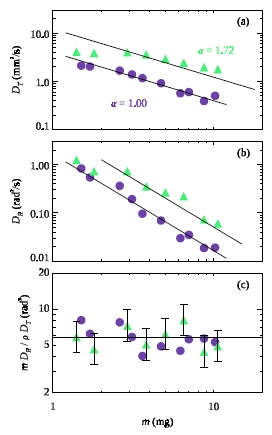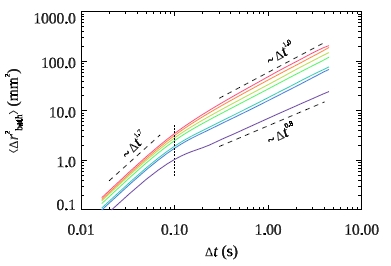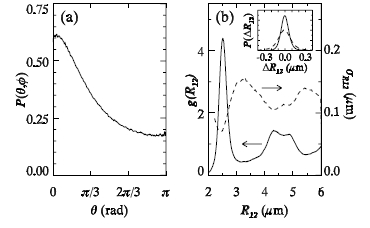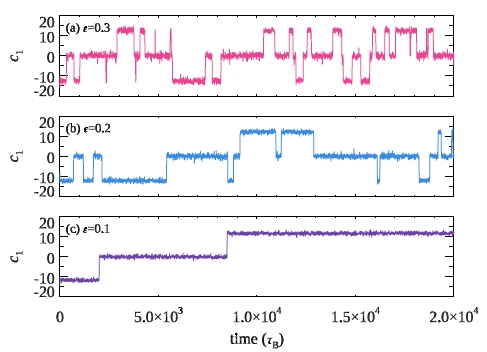Weeks lab advice for making figures in IDL
written by Eric.
Lab Home --
People --
Experimental
facilities --
Publications
--
Experimental
pictures
-- Links
Introduction
We frequently make figures and often need to make nice figures. Usually this
starts with making figures for a presentation, and eventually we make
figures for a publication -- often starting with a previous version
of the figure make for a presentation. You are welcome to use
any program you like to make your figures. That being said,
if you want to use IDL to make your high-quality figures, this page
will explain how to do so.
Advantages of using IDL:
- Your data may well already be in IDL format.
- You have access to the full functionality of IDL to further
process your data, as needed. Want to fit your data to a line? To
a polynomial? Use IDL's built-in linfit and poly_fit. Want
something fancier? Just code it up!
- When you are working on figures for a publication, I will
have lots of comments for revision. It is helpful if you can easily
modify your figure in small ways:
- Changing font sizes by small percentages up or down.
- Changing colors of lines or symbols.
- Changing the thickness of lines.
- Changing shapes of symbols.
- Writing text in arbitrary locations. We often follow the
David Weitz advice of avoiding a legend, and instead, just
labeling each curve directly. (Examples below.)
- Writing text at arbitrary angles on
your graph. For example, labeling a fit line "slope = 1.5".
- Labeling an axis with text such as 0, pi, 2 pi for a graph
related to angles.
- IDL lets you specify your figure with a text file, so it's
easy to make small adjustments -- no mouse dragging / fiddling.
- That text file is a great permanent record of how you made
the figure. The method described on this webpage keeps your
data, the figures, and the files to make your figures in the same
directory on a lab Linux computer. This is really helpful if someone
needs to reconstruct your figure for some reason in the distant
future.
- IDL lets you save your graph as a PostScript file, which
is a format that does
vector graphics.
This means your graphs will always be displayed at the highest resolution
possible whether printed out or on a computer screen. Or to quote
directly from Wikipedia, "the user can resize the image infinitely
without losing any quality."
If you want
to use another program for publication-quality graphs, I'm
going to insist you get that program to produce either PostScript or
PDF (another vector graphics format).
- IDL also lets you save your graph as a JPEG. In fact, using the
IDL script discussed below, you get the PostScript and JPEG at
the same time. Thus you can easily import your graph into a presentation
program such as PowerPoint.
Disadvantages of using IDL:
- There's a learning curve, so if you already know some other plotting
program you might not want to change.
- For quick plots, there might be faster ways. For example,
some people prefer to have their data in Excel and use
Excel's built-in graphing tools. (Or Google Sheets,
or OpenOffice on linux.)
The script
IDL lets you execute commands in a textfile using the @ symbol:
IDL> @mkfigure
So you're going to put your plotting commands into a file and when you
want to make your graph, you execute that file at the command line.
A while ago I wrote a basic script that does lots of useful things:
- The script puts your graph in a PostScript file.
- It also converts that PostScript file to JPG so you have both
a PostScript file and a JPG file when you're done.
- It changes from the default IDL font to Times, which is much
preferred for high-quality figures.
- The script also loads in a color palette I quite like
which I've seen called "a less angry rainbow" or "cubehelix
rainbow." Some info
here
and here.
I can't find the original page where this rainbow first appeared.
Here's my version of the rainbow:

Just imagine how nice your graphs will look using colors from this palette!
mkfigure -- download the script here.
Or, on any of our lab Linux computers, the script is located at
/data/eric/mkfigure.sh . The letters "mk" stand for "make."
How to use:
- Copy the script to the directory where you want your figure
to be made.
- Rename the script, usually with a name related to the
figure you want to make, like "mkmsd" or "mktrajectories".
- Edit the first line of the script to provide a filename
for your figure, for example "msd" or "trajectories".
- Put your plot commands between the lines marked "BEGIN PLOTTING
BELOW" and "END PLOTTING ABOVE". Often you start by putting plotting
commands you were already doing in IDL to make a simpler version
of the graph.
- Try running your script. It will display an image of your
figure. As needed, look at the last two lines of the script.
One line displays a fullsize image of your figure, the other halfsize.
Uncomment the one you desire. In other words, if your figure ends up
looking too big on the screen, just uncomment the smaller version.
And vice versa.
- Do not otherwise edit the lines at the top or bottom of the script
unless you know what you're doing.
- One possible exception: the line with the linux command "pstopnm"
sets the resolution of your JPG file, so as described in a comment
in the 'mkfigure' file, you can change this line to increase your
resolution. (Or decrease it, although I'm not sure why you'd
want to do that.)
Helper files
The script calls two linux scripts, one IDL program, and loads
in a saved color table. And additionally often when making
figures I use 'ktex2idl' to get the math symbols correct,
so I'm including that.
- all.zip -- zip file containing all
of these files listed below, along with 'mkfigure'
- bbox_add.pl -- linux script -- I think
the original
version is
here.
- pagebbox.sh -- linux script written by me
- cropjpg.pro -- IDL program written by me
- ericcol.tbl -- IDL color table file where
color tables 75 - 80 are made by me.
The script uses color
table 76, which is the rainbow along with color 0 = black. If you
need darker colors, use color table 77; light colors are in color
table 79. And when I say "use color table 7" I mean change '76'
to '77' in the the sixth
line in the 'mkfigure' file where I load color table 76.
- ktex2idl.pro -- IDL program written by
Ken Desmond (perhaps based on IDL's tex2idl.pro?)
On the lab linux computers, bbox_add.pl and pagebbox.sh are located in
~weeks/bin/ ; ericcol.tbl is located in ~weeks/ ;
and cropjpg.pro is in the standard
IDL code repository. The 'mkfigure' script automatically calls
these files from the correct locations. So if you're on our lab linux
Setup file
My preferred method is to have a separate IDL script called "setup" that
reads in data for the figure(s) I want to make. The concept is
that reading in files causes wear & tear on the hard drive, and also
takes time. So just read in these files once. Perhaps also, do any
pre-processing of the files, especially if it's time intensive.
And then the plotting is put into the "mkfigure" script, that is,
the plotting of the data you read in and/or processed in "setup".
This is especially useful when you are making a series of minor
changes to the "mkfigure" file to make your figures look amazing.
You don't want to keep reading in the data every single time.
That's really the reason I keep "setup" and "mkfigure" as separate
files. Often for a given project (or paper) I will have just one
"setup" file in the directory containing the data for that project,
and that file will read in data for any and all figures I'm making.
Then I'll have separate files starting with "mk" that make the various
figures related to that project.
Examples
Introduction
If you're on a lab linux computer, all of these can be found
in /data/eric/figures/ . Go there and try
running the scripts as suggested below! Otherwise,
you can download the setup & mkfigure files, along with
the necessary data, in examples.zip.
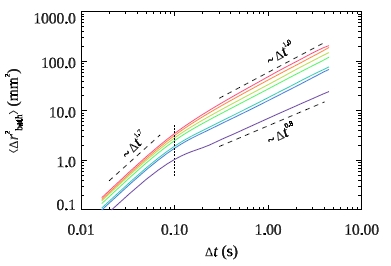
|
This is Fig. 4 from
Tapia-Ignacio et al., PRE 102, 022902 (2020).
On the lab Linux computers, you can make this with
IDL> @setup02
IDL> @mkfig02
Comments:
- The dashed lines are labeled with XYOUTS using
the ORIENT keyword to rotate the text. For example:
xyouts,0.03,1.0,orient=45,ktex2idl('\sim$\Delta{}t$^{1.7}'),chars=cs,/data
- Here I'm making full use of the rainbow color palette.
- This graph is just one panel so I did not use POSITION to try
to resize it.
|
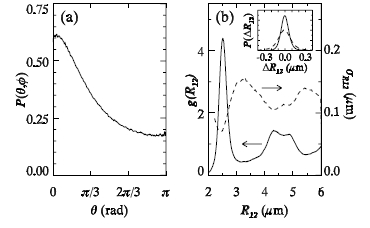
|
This is Fig. 4 from
Weeks & Weitz, PRL 89, 095704 (2002).
On the lab Linux computers, you can make this with
IDL> @setup03
IDL> @mkfig03
Comments:
- This is old school, just black & white!
- It's also old school in that it predates "ktex2idl", so the math
symbols are done using IDL's built-in font-changing commands.
For example, the vertical axis of panel (a) is labled "!8P!7(!9q,f!7)"
which is ancient IDL code for P(theta,phi).
I don't recommend this anymore.
- Nonetheless, this nicely demonstrates using pi as a symbol
when labeling axes related to angles in radians.
- And I like the inset a lot. It is placed using the
graphics keyword POSITION.
- The arrows are drawn with the ARROWS IDL command.
- There are several ways I could have made the main graph
in panel (b). Simplest would be rescale the data and use oplot.
For whatever reason, in 'mkfig03' I just plot the data twice in
the same location. (Probably in some earlier version of this mkfig
file, the sigma data and g(r) data were in different panels.)
|
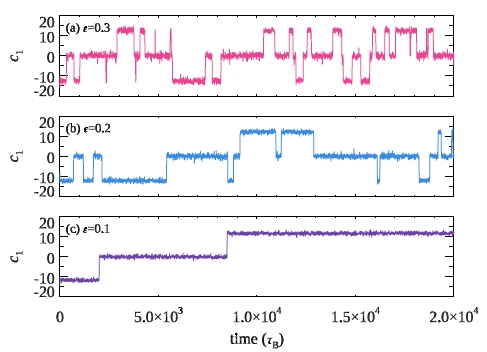
|
This is Fig. 7 from
Weeks
& Criddle, PRE 102, 062153 (2020).
On the lab Linux computers, you can make this with
IDL> @setup04
IDL> @mkfig04
Comments:
- This example makes it clear that your graphs can have
any aspect ratio you might want. In terms of the POSITION
graphics keyword, each graph has a width of 0.6 and a height of 0.2.
- I like how panels the panels are labeled "(a) epsilon = 0.3" so
that the reader immediately knows the epsilon value without having
to consult the caption.
- In hindsight, a missed opportunity: I should have made
the middle panel purple and the bottom blue (as the bottom
panel is the "coldest" behavior).
|
Extra tips
- I often use Coyote Graphics System's "symcat"
to make interesting symbols
(or better yet, the updated version cgSymCat).
These IDL programs are installed on the lab linux computers.
- In general, using techniques from the Coyote Graphics website
will greatly improve what you're doing. I haven't yet learned
many of them.
- One example: I do some fancy stuff to pull in my desired
rainbow of colors. If you prefer, use cgColor:
IDL> color = cgPickColorName(); displays list of color names!
IDL> plot,x,y,color=cgColor('Navy'); specify colors by name!
IDL> oplot,a,b,color=cgColor('Steel Blue')
A generally useful tip is to familiarize yourself with the
graphics
keywords. You don't need to memorize them, but knowing
that they exist -- and some sense of what they can do -- can help
you later. Like, if you need to turn the axes off, it's helpful
to recall that you saw that somewhere in one of the graphics
keywords even if you don't recall it's specifically XSTYLE
and YSTYLE.
For more information, please contact
Eric Weeks <weeks(at)physics.emory.edu>